Restore RAW Files
- A feasible solution to get back RAW files from storage drives
- Supports all storage disk file systems
- RAW, formatted, deleted, corrupt or inaccessible files
- Performs recovery of images, videos, audio and other media file formats
- Works with memory cards, USB drives and HDD drives
A collection of unprocessed data is referred to as RAW files. This signifies that the file is not yet processed, changed or manipulated by the computer. Software often refers to this as data files to load and process the data. The most popular format of a raw file is the “Computer Raw”. This format is generated by the digital camera. When a photo is clicked on a normal digital camera it's processed and compress the photos for storage. However, this is helpful in keeping the file size low. But professional photographers want the full control on the photos so they use the digital camera that has the ability to capture the image in a raw mode.
Since raw files are unprocessed they take up more space than more photo formats. They occupy space two to three times a normal digital camera would do. Hence, you need to have a memory card with a large space. The digital camera which captures the photo in a raw format maintains the original clarity of pictures. Processing of raw files can be done with the help of the computer. It’s like as if we take the negative and develop the photo in the dark room. These raw files are saved on memory cards of digital cameras. Sometimes you may lose them for a number of reasons. During such instances opt for Raw File Recovery tool that has an ability to restore Sony memory card raw file from your digital camera or other devices
Facts that can cause loss of the RAW file:
- Antivirus scanning: Today, there is software available to get rid of the virus attack on the system. They are designed to detect, prevent and delete virus infecting your system files. When you connect a memory card to your computer which has a raw file saved on them, the operating system prompts you to scan your memory card before it can be used on your system. When the scan is carried on they delete the virus attach along with the files
- Memory card corruption: Digital camera use memory card as a basic storage drive to store all the photos clicked with the help of it. The files are stored on your digital are unprocessed. They have to be removed from the digital camera and connected to the computer for processing. Sometimes users can carelessly remove the card in an abrupt manner which causes inaccessible files. However, you can make use of this award-winning software to restore data from a Sony digital camera memory card of types like SD card, SDHC, SDXC, CF card, XD card, etc supported by SanDisk, Kingston, Transcend, LaCie, etc.
- Use on Multiple devices: Camera users connect the memory card storing raw files to computers for editing. During this course, one can lose raw file due to various events when connected on multiple systems. The reasons might be a virus infection, interruption in the transfer or a logical damage on hard drive due to an improper ejection.
Raw File recovery is most helpful to be used when you lose a raw file from any of the storage devices. It can support a recovery of raw files such as CR2, NEF, 3FR, X3F, DNG, RAF and many additional formats. Using this user-friendly tool one can perform raw image recovery on Sony, Canon, Olympus, Nikon, Fujifilm, Kodak, Samsung etc. On recovering the raw image it facilitates a real-time preview before restoring them back to your system. With the help of this software, you can also recover audio files from the Memory Card, external hard drive, USB Drives, FireWire Drives, iPods etc. with ease.
This tool enables you to perform recovery on the Sony SD Card, SDHC card, memory stick etc. Apart from raw files this software also supports the recovery of generic files such as BMP, JPEG, TIFF, PNG, GIF and many other additional extensions. It can assist you to recover memory stick Pro Duo and helps you to sort them with the file extensions
Steps to carry out raw file recovery:
Step 1- Download the Raw File Recovery tool from the site and install it on your personal computer. Manually launch the software and select “Recover Photos” option from the first screen displayed.

Step 2- When the tool pops up the second screen it asks you to select between “Recover Deleted Photos” or “Recover Lost Photos” option. Decide and select any one option based on the data loss scenario of your file.
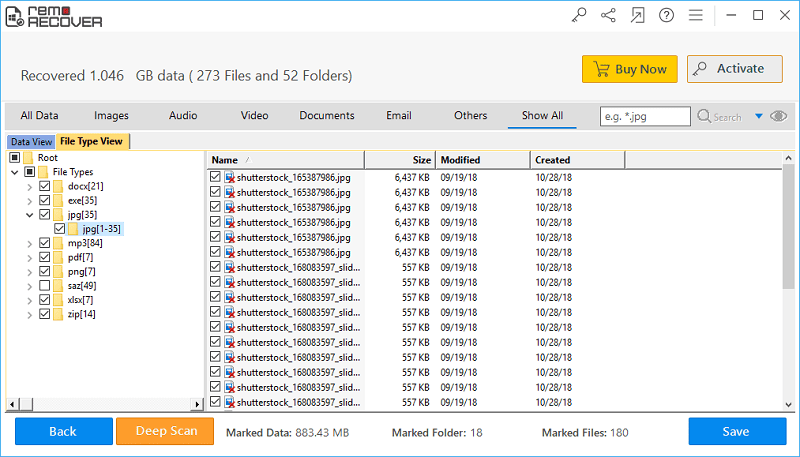
Step 3- Next, the application displays a screen with a list of drives. Select an appropriate drive and click on “Next” option. The tool scans the drive and provides you with a list of restored raw photos. Select the raw image, preview its content and save it on a secure location.
